JioFi is a portable Wi-Fi hotspot device offered by the Indian telecom operator, Reliance Jio. It enables users to connect to the internet using a Jio SIM card and share the connection with other devices such as smartphones, laptops, and tablets. As with any internet-connected device, security is crucial, and users are advised to change their default password to protect against unauthorized access.
In case you have forgotten your JioFi password or wish to reset it for any other reason, there are simple steps you can follow to do so. In this response, we will guide you on how to reset JioFi password, step by step.
How to Reset JioFi Password? Step by Step Guide
To reset your JioFi password, you need to follow these steps:
Step 1: Turn on your JioFi device and connect it to your laptop or smartphone using the default password.
Step 2: Open a web browser and type “http://jiofi.local.html” in the address bar. This will take you to the JioFi configuration page.
Step 3: On the configuration page, click on the “Login” button located at the top right corner.
Step 4: You will be prompted to enter your username and password. The default username is “administrator,” and the default password is also “administrator.” Enter these details and click on the “Login” button.
Step 5: Once you have logged in, click on the “Settings” tab located at the top of the page.
Step 6: In the settings menu, click on “Wi-Fi Settings.”
Step 7: Under “Wi-Fi Settings,” you will see the “Wi-Fi Password” option. Click on the “Edit” button next to it.
Step 8: On the next screen, you can enter your new password in the “Wi-Fi Password” field. Make sure your password is strong and secure.
Step 9: Click on the “Save” button to save your new password.
Step 10: After saving the new password, you will be logged out of the JioFi configuration page. Use your new password to log in the next time you connect to the JioFi device.
By following these steps, you can reset your JioFi password and ensure the security of your JioFi device.
How to Reset JioFi dongle Password using My Jio app
You can also reset your JioFi password using the MyJio app on your smartphone. Here are the steps to reset your JioFi password using the MyJio app:
- Open the MyJio app on your smartphone and log in with your Jio number.
- On the home screen, click on the “JioFi” tab.
- Select your JioFi device from the list of connected devices.
- Click on the “Settings” icon located at the top right corner.
- Under “Settings,” click on “User Management.”
- You will see the option to change your JioFi password. Enter your new password and click on the “Save” button.
- After saving the new password, log out of the MyJio app.
- Use your new password to connect to the JioFi device the next time you use it.
These steps should help you reset your JioFi password using the MyJio app.
How many times can I do a JioFi 4 password reset?
There is no limit to the number of times you can reset your JioFi 4 password. You can reset your JioFi 4 password as many times as you want. However, resetting your device frequently can cause data loss and disrupt your network connection. So, it is recommended to reset your device only when necessary and avoid frequent resets unless you are facing connectivity issues or have forgotten your password.
How to get Jio dongle password
To get your Jio dongle password, you need to log in to the JioFi configuration page using the default login credentials mentioned on the back of the device. Once you log in, you can find the password under the “Settings” or “User Management” tab.
How to Reset Jiofi administrator password
If you have forgotten the current password, you can reset the JioFi device by pressing and holding the reset button for 30 seconds.
What is Jiofi default password after reset?
The default password for JioFi devices is mentioned on the back or bottom of the device. However, after resetting the JioFi device, the default password is restored to the original factory settings. So, the default password after resetting the JioFi device will be the same as the password mentioned on the back or bottom of the device.
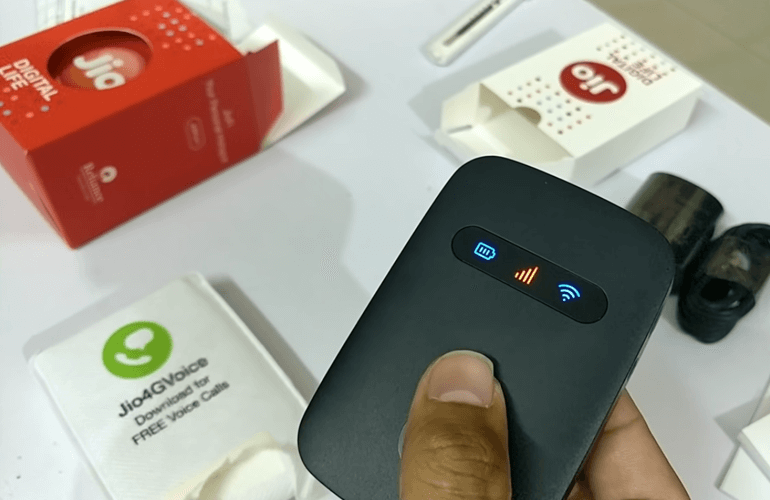
Ok
please help me
Hi Manzar, Let me know how i can help you?
how can login jiofi if forgotten password
Faizan, you simply need to reset your device by following the steps mentioned in the article. To find the password, open the device cover and find the wifi key that you can use to log in.