We all have used WiFi through our home-based broadband internet connections which are immobile and have limitations for the network coverage. They are not portable and can only be accessed around a certain radius.
With technological advancement, the internet can be accessed anywhere through wireless devices such as JioFi.
What exactly is JioFi? We will give a detailed explanation in this article.
JioFi is a portable wireless device (Router) providing multiple users with multiple devices to access high-speed internet with a personal hotspot. The new JioFi routers are capable of giving connection to 30 devices. It gives this high-speed 4G/LTE internet via a Jio SIM.
With JioFi you can experience the same connectivity as normal broadband WiFi on all WiFi-enabled devices including Android phones, iPhones, iPads, tablets, laptops, and PCs.
The JioFi device comes with many functions that can be modified or changed as per user requirements by logging in to the admin panel. You can access the admin panel by using the JioFi.Local.Html login address that points to 192.168.1.1.
In this article you will get all the information on how to login to JioFi MiFi Router, manage and change your JioFi password, and All You Need To Know About Jiofi.local.html
Why JioFi?
Here are a few important points that you should read before buying JioFi 4G device.
- JioFi is a small portable internet device that fits perfectly in your pocket.
- You can enjoy flexible, high-quality internet connectivity anywhere and anytime.
- The device comes intact with a rechargeable Jio SIM, rechargeable battery and a WiFi router which has LED indicators, power button, WPS button, and a built-in SD card slot.
- You can snsert a SD card to store data in the device and the data can be accessed through laptops and mobile phones via JioFi App.
Getting started
Getting started is quite simple. All you have to do is activate your Jio SIM inside your device. You would have to undergo proper registration to get your connection enabled.
The SIM card is activated if you have performed biometrics at the service center or you can also activate it through tele-verification by directly calling the JioFi helpline from your alternate number and through JioFi 4GVoice app as well.
Insert a Micro SD card into the slot if you wish to store your data or want to share files. The device supports an SD card of up to 32 GB of memory.
Once you are done with the registration, now you are ready to use your JioFi device. To charge the battery plug in your device
Setting up Router Via Jiofi.local.html
Just like any other router, JioFi.Local.Html is the login address of JioFi Routers. To configure and manage your hotspot device you need to access the administrator dashboard which is reachable via IP address.
You can enter the Jiofi router login IP 192.168.1.1 in the address bar of your browser. A login pop appears just after entering the URL to the browser. The default username and the password is admin or administrator.
Once you log in to the dashboard you can now manage and configure your router by using the different options available. The options include managing your SSID, WiFi passwords, DNS, WAN, WLAN settings, LAN, IP Qos Proxy, DHCP client, WPS, DSL, PPPoE MA, security settings, network management, monitoring, and managing the devices connected to the hotspot.
With the help of these options, you can control the usage of your device such as restricting access to your device, changing user IDs and WiFi passwords, and controlling the number of users. You can even block one or more users and also create different network names for the set of users.
Just to mention here that Jio currently offers five different kinds of portable hotspot devices to its customers. By using the mini portable WiFi 4G device, you will able to access high speed 4G internet WiFi not only at home but also everywhere you are.
Configure Jio WiFi Device & Login
Many of the users don’t know how to properly configure their newly purchased JioFi router. Therefore, in this post, you will go through the whole process and learn to set up JioFi portable hotspot in step by step manner.
- First, you need to open any browser such as Firefox, Chrome, or Internet Explorer.
- After that, simply put http://jiofi.local.html/ in the address bar and if you are using JioFi Dongle device then encode http://jiodongle.local.html/
- Now you will be directed to the login page and here you simply need to enter the default username and password that is “admin” or “administrator”
- Hit “Enter” and you are in. That’s It.
Let’s do a few more settings to make your device work properly and increase its security to mitigate risk of hacking.
How to Utilize Jiofi.local.html
- Open any window browser such as Firefox or Chrome and put http://jiofi.local.html/ in the address bar. Similarly, If you have a JioFi Dongle then please enter http://jiodongle.local.html

- Next step to click on the login button that is located top right of your window screen. After that, it will pop up the login form and ask you to enter the username and password to log in. Simply put “administrator” or “admin” in both fields and hit the login button.
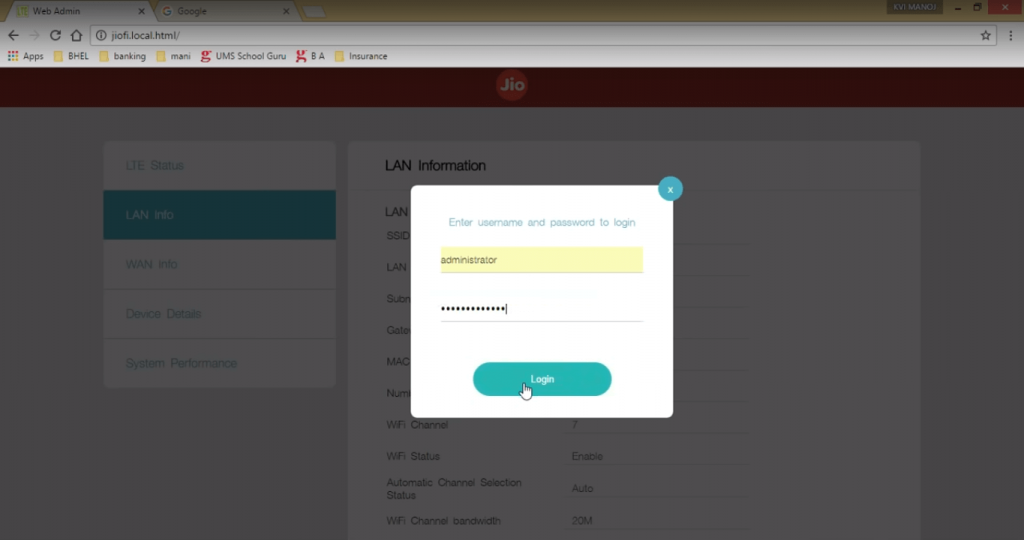
- Now you can navigate to Setting then click on WiFi to change the network name (SSID) of your WIFI connection.
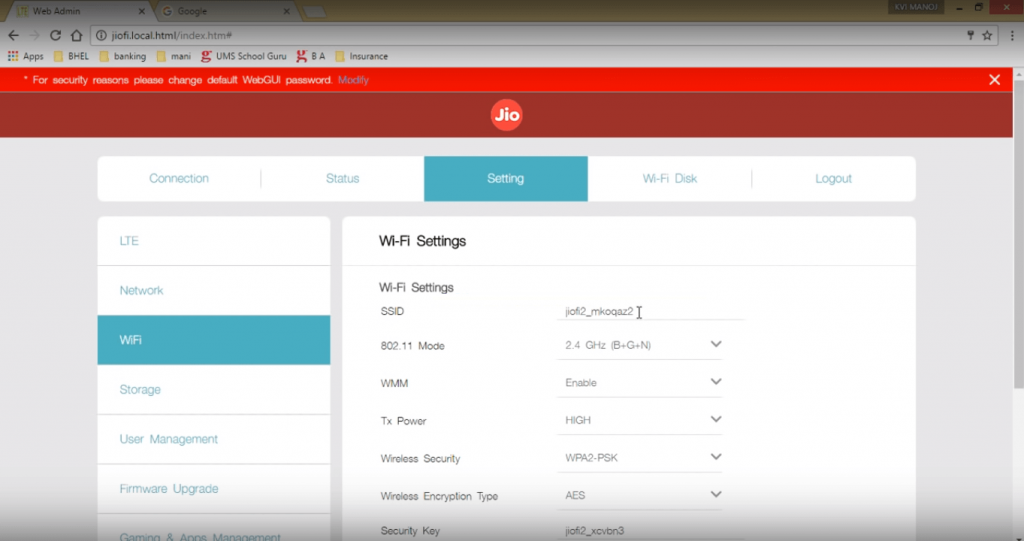
- Similarly, if you want to change the username and password, Go to Settings, click on Wi-Fi and replace Password to change the default password, and by entering Settings, click on User Management to replace the username of your device.
Pro Tip: If you have any issue while loging in to your router after following all the process then you may need to reset your JioFi MiFi router or need to upgrade the firmware of the device.
Change Network SSID
The very first thing you can do is to change the WiFi name of your router. This name is for reference and will show when someone search for available networks. To do so, simply go to Settings of the admin panel, click on WiFi. Here you will see SSID that is referred to WiFi’s Network Name. Just type any name besides the SSID box.
Change Network Password
Changing the network password is very important because you surely don’t want someone else to access your device and use the internet. So to keep your network secure, you need to go to Settings of the admin panel, click on WiFi and there you can change Password. Put a strong password that nobody can guess easily.
It is recommended that you make a combination of small letters, numbers, big letters, and special characters (Such as @, &, *) to make a strong password. But at the same time ensure to set a password that you can easily remember.
Change Device Username
Another important thing is to change the device interface username to restrict someone else from accessing your device admin page and make any kind of changes.
To change the username, Go to Settings of the admin panel, click on User Management and change the default username “admin” or “administrator’” with any other name you want.
You can also change the password of the admin portal of the device to increase security which will avoid someone else to access and change the settings of your device.
It is advisable that you should keep changing the password in every 15 days or a month to keep your device security high against hacking and loss of data.
Still, having an issue? Continue reading and find more details with step by step screenshots for better understanding.
Note: All letters have to be in small caps. You will not able to login if you enter “Administrator”, for example.
How to Change JioFi Username and Password
In case you forget your device username or password, you can easily change both of them. Watch this short video to get to know all about.
Reset JioFi Login Password via JioFi.Local.Html
Have you forgotten your JioFi login credentials such as username Wifi password? Are you unable to connect? No worry at all because you can easily reset your JioFi device. Simply follow below steps to re-access you device:
- Switch on your JioFi device and remove the back cover, you will see a small hole besides which ‘Reset’ is labelled as shown in the picture below.
- Now, insert the SIM card pin or any other pin which can easily be inserted in the hole and press the button for about 15 to 30 seconds.
- After you have pressed it for 15 to 30 seconds, you will see that all the light indicators of WIFI and Battery will start to blink indicating the reset process is started.
- All the light indicators will be showing red color signaling that the device is in reboot process
- After the device reboots, the lights will turn green and the settings will now be altered to the default factory settings.
. Your process of resetting is done and now you can visit the JioFi website https:// JioFi.Local.Html and reconfigure your network settings.
Connect PC/Laptop to JioFi Router Device
Connecting your laptop or a desktop to JioFi is very easy. To get started, Turn ON JioFi then go to the WiFi setting on your laptop or desktop. Select your JioFi SSID from the list. You can find the JioFi username and the password on the JioFi box or remove the back cover and battery of the JioFi device to view the WiFi password and username.
Now enter the password and get connected with JioFi to enjoy super-fast 4G speed.
You can also connect the JioFi router with a laptop or PC through a USB 2.0 cable. When you are connected you will not only able to use the internet but you can access the data that you have stored on the SD card of the JioFi device. Once connected with the USB cable the device also starts to charge through power from the laptop of the PC.
Connect JioFi to your Smartphone or Tablet?
Similar to a desktop or laptop, you can also connect your device with a 2G/3G/4G smartphone and tablet as well.
First, switch ON JioFi then go to the WiFi setting in your smartphone and select SSID from the list. You can find the SSID and password in the JioFi box.
Now enter the password and get connected to JioFi internet. That’s it. Now you are ready to enjoy high-speed internet, voice call, video call, and much more.
How to setup HD Voice or Video Calls from 2G, 3G, 4G Smartphone with JioFi
Do you know you can also make a voice or video call through the JioFi 4G device? If you don’t know then simply download Jio4GVoice App on your tablet or smartphone and connect with the JioFi network.
Check out the below video for detailed information about how you can do that.
How to Tether JioFi Hotspot Device to PC
JioFi MiFi device doesn’t only give you the connectivity of the internet but it also allows you to tether the internet to your PC using the MicroSD card slot.
Because the MiFi device only has the option to use one MicroSD card so you can connect only one Gadget at a time.
Likewise, whenever you attach your Jio MiFi device with a PC using the MicroSD cable, it will automatically charge your device and as well as tether the PC for the internet at the same time.
In addition, you can use WiFi connectivity along with USB tethering simultaneously.
How to Use MicroSD Card Slot Via JioFi Device
You can easily store your important files into the Micro SD card by following these simple steps:
- First of all, you need to insert a Micro SD card in card slot of your device.
- Now you need to create the username and password and enable the storage account.
- After that, you are ready to access all files stored in your SD card using any device that is connected to the WiFi network.
- To do so, simply open a browser and enter http://jiofi.local.html/sdcard.html on the address bar.
- Once the device portal opens, click on the WiFi button and enter your device username and password.
- Now you can manage your SD card data. You can download, upload or delete files.
Jio Reliance 4G MiFi Device Specifications
The Jio MiFi device comes with great specifications that make this device work well with your desktop, laptop, and smartphone. The latest specifications are given below:
| Brand | Jio |
| Type | JioFi 4 WiFi Router |
| Display | OLED Display |
| Battery | 2600 mAh |
| Connectivity | LTE (2300/1800/850MHz), IEEE 802.11b/g/n 2.4G only |
| Sim Slot | Nano |
| Micro SD Slot | Yes |
| Power Supply | AC:100-240V; DC: 5V&1A |
| Dimensions | 85 mm X 55 mm X 16 mm |
| Battery Backup | 7 hours |
| Device Connection | 32 devices (10 device connections is recommended |
Conclusion
JioFi is a portable internet device that provides high-speed internet to multiple users connected to it. The device is linked to an IP address 192.168.1.1 or Jiofi.Local.Html through which you can manage its settings. The admin panel consists of various functions which help the users in managing Wifi passwords, device connectivity, bandwidth settings, LAN and WAN, and various other functions.
If you found this article useful, don’t forget to write it down in the below comment sections. Let us know your opinion, thoughts, issues, and get an answer from us as soon as possible.